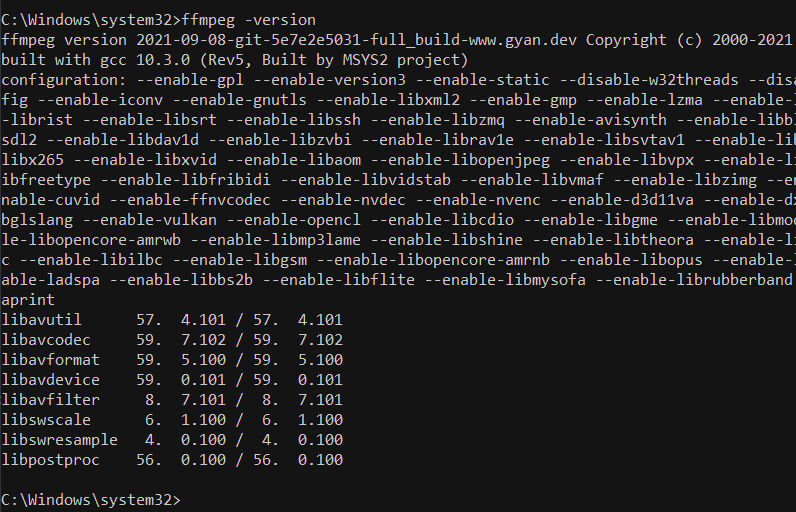Author:
Author:David Bosch - Mar 4th, 2022
FFMPEG (what is ffmpeg?) is a popular tool to encode, transcode and convert multimedia files. It supports an extensive number of formats including AVI, MPEG, MP4, WEBM and more. FFMPEG is open source and free software licensed under the GNU General Public License.
FFMPEG is available for Mac OSX, Windows, Linux and many other platforms.
Install FFMPEG on Windows
Use the following steps if you want to install FFMPEG binaries on Windows 7, Windows 10 or Windows 11:
-
STEP 1: Go to the FFMPEG downloads page
Here you will find all the options for downloading FFMPEG, including the source code and the binaries for the different platforms
-
STEP 2: Select Windows platform
Under the "Get packages & executable files" section, click on the Windows logo to get the list of sources
From the sources list, I recommend using the builds by BtbN, as they use ZIP instead of 7z
Download the latest version of FFMPEG including all libraries to your Downloads folder on your computer
-
STEP 3: Unzip the file
Once you downloaded the file, unzip it in the Downloads folder. It will create a new folder with all files inside.
-
STEP 4: Rename the folder to "ffmpeg"
Rename the recent created folder to
ffmpegand move the folder to your preferred location. I suggest moving it to the root folder (C:\) or the "Program Files" folder (C:\Program Files). -
STEP 5: Add the FFMPEG folder in your PATH environment variable
If you want to use FFMPEG without specifying the full path to the executable, you must add the FFMPEG folder in the list of directories in the PATH environment variable. The PATH variable specifies the directories to be searched to find a command, in this case,
ffmpeg(learn more).Run
cmdas administrator (learn how) and type this command:setx /m PATH "C:\ffmpeg\bin;%PATH%" -
STEP 6: Restart your computer and check the installation
Now, to confirm that everything is properly installed, restart your computer and from the CMD, check the FFMPEG version:
ffmpeg -versionThe output should look like something like this: