If you are a Make.com user, you can use the JSON2Video app and modules to easily create videos automatically.
Make.com is a visual workflow automation tool that allows you to create workflows by connecting apps and modules, and with the JSON2Video app and modules, you can connect and integrate JSON2Video with thousands of other apps and platforms.
Examples
Here are some examples of how you can use the JSON2Video app and modules to create and distribute videos automatically with Make.com.
- Connect Airtable or Google Sheets to JSON2Video to create videos automatically from your Airtable or Google Sheets data.
- Call ChatGPT to create the video script, and then use the JSON2Video app to create the video from the script.
- Publish your generated videos to YouTube, TikTok, or any other platform.
- Query your CRM to get the latest leads, and then create videos automatically for each lead.
- Create videos automatically for your Wordpress blog posts, and publish them to YouTube.
Pre-requisites
To use the JSON2Video app and modules with Make.com, you will need:
- A Make.com free or paid account
- A JSON2Video API Key
JSON2Video Make App
The JSON2Video Make App is a powerful tool that allows you to easily automate video creation using the API. It provides a wide range of features, including slideshows, concatenating videos, subtitling videos, merging videos, and more.
Although you can call JSON2Video API endpoints directly with Make's native modules, it is strongly recommended to use the JSON2Video Make App.
Using the JSON2Video Make App
In the list of apps, search for "JSON2Video" and click on it.
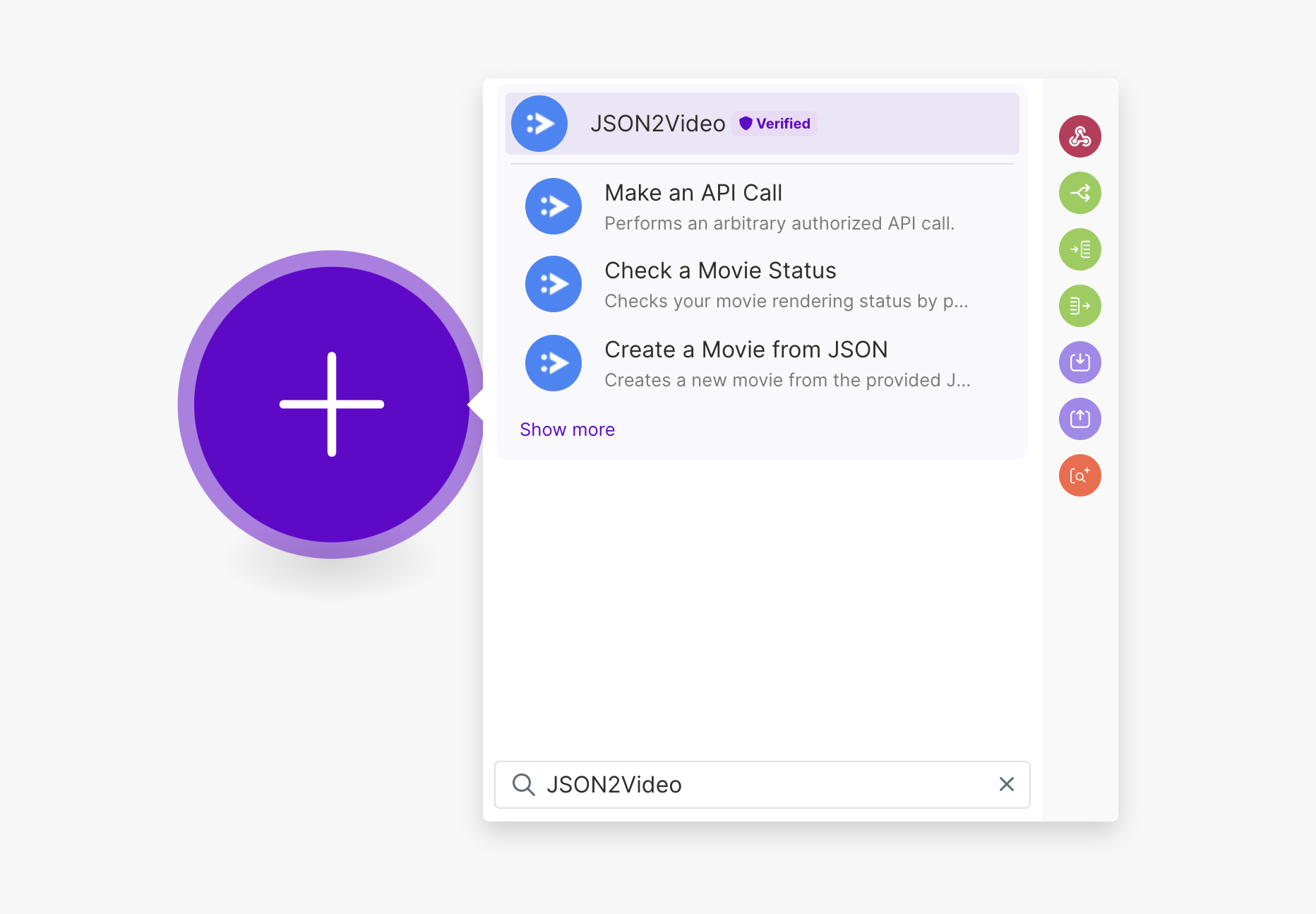
Once you select the app, you will see the list of available modules:

Setting up a connection
To use the JSON2Video Make App, you will need to set up a connection to the JSON2Video API using your API key.
To set up a connection, click on one of the modules, for example "Wait for a Movie to Render":
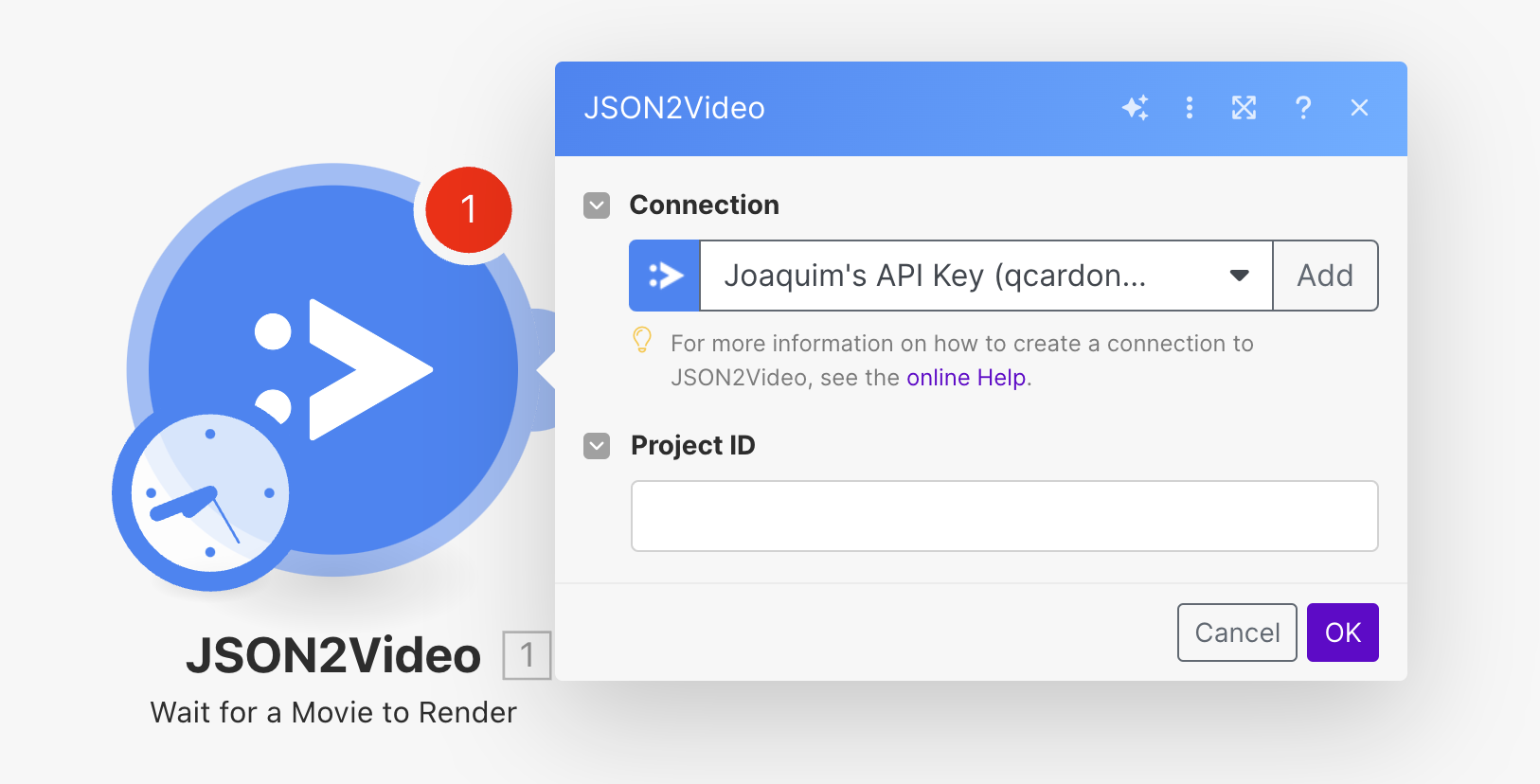
Click on the "Add" button:
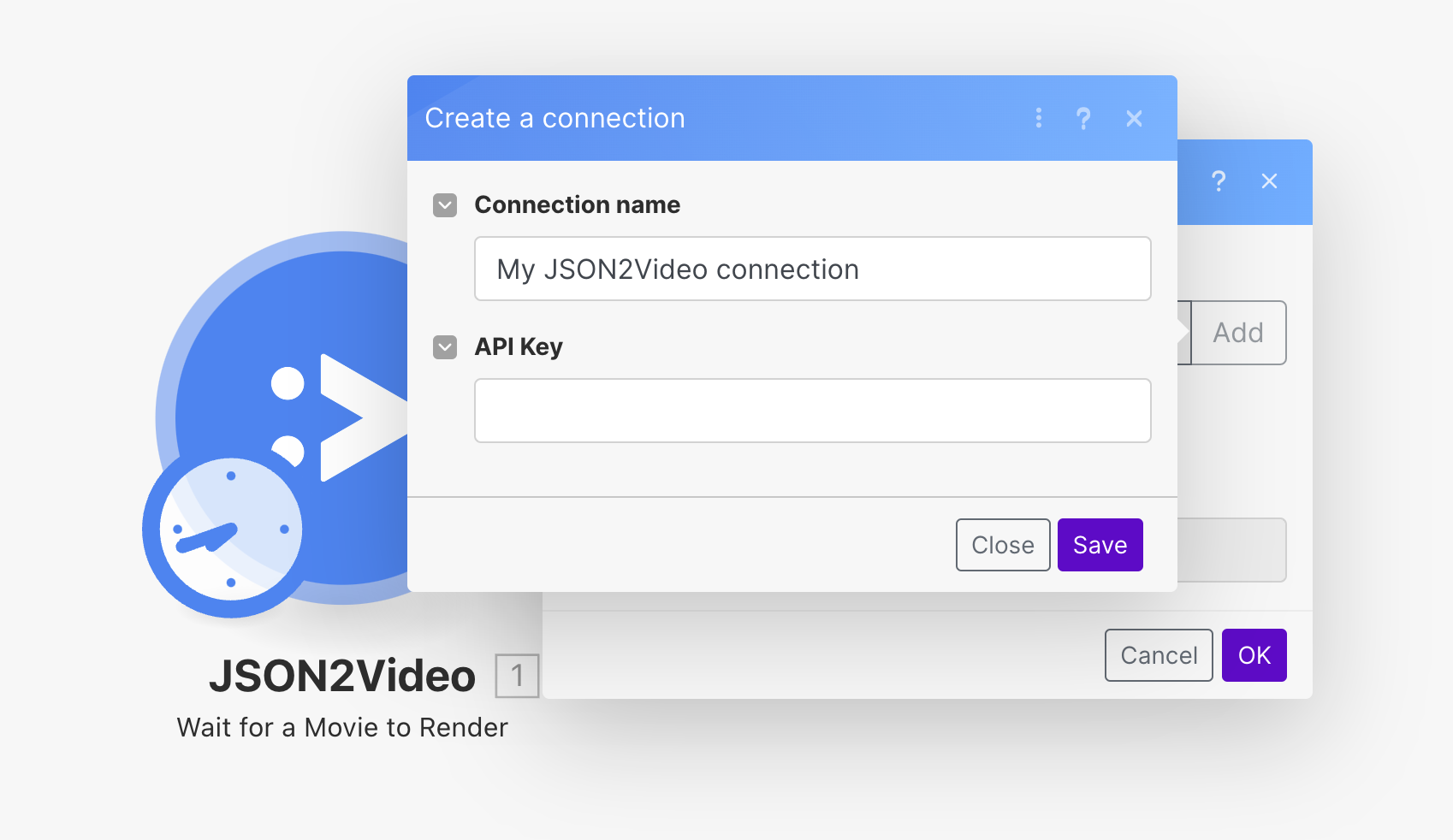
Enter a name for your connection, your API key in the "API Key" field and click on the "OK" button.
Once you have set up a connection, you can start using the JSON2Video Make App to create videos in just a few clicks.
Basic usage
The JSON2Video API is asyncronous and can take several minutes to render complex videos.
For this reason, the API works in two steps:
-
Submit your job request
At this step, the API just reviews your request, validates the JSON, creates a job that will run in the background and returns a job ID for you to track the status of your job. -
Get the status of your job
With the job ID, you can track the status of your job and if the job is successful or not.
There are multiple modules that allow you to submit new job request to create videos, for example:
- Add Automatic Subtitles to a Video
- Concat a List of Videos with Background Audio
- Merge Video and Audio
- Create Slideshow with Audio
- Create a Movie from a Template ID
- ...
On the contrary, there are only 2 modules for checking the status of the job:
-
Wait for a Movie to Render:
This module waits for the job to finish checking the status every 10 seconds and it's recommended for most of the use cases. - Check a Movie Status: This module checks the status of the job just once.
Most common setup
So the most common setup is to submit a job request to the API and wait for the job to finish:
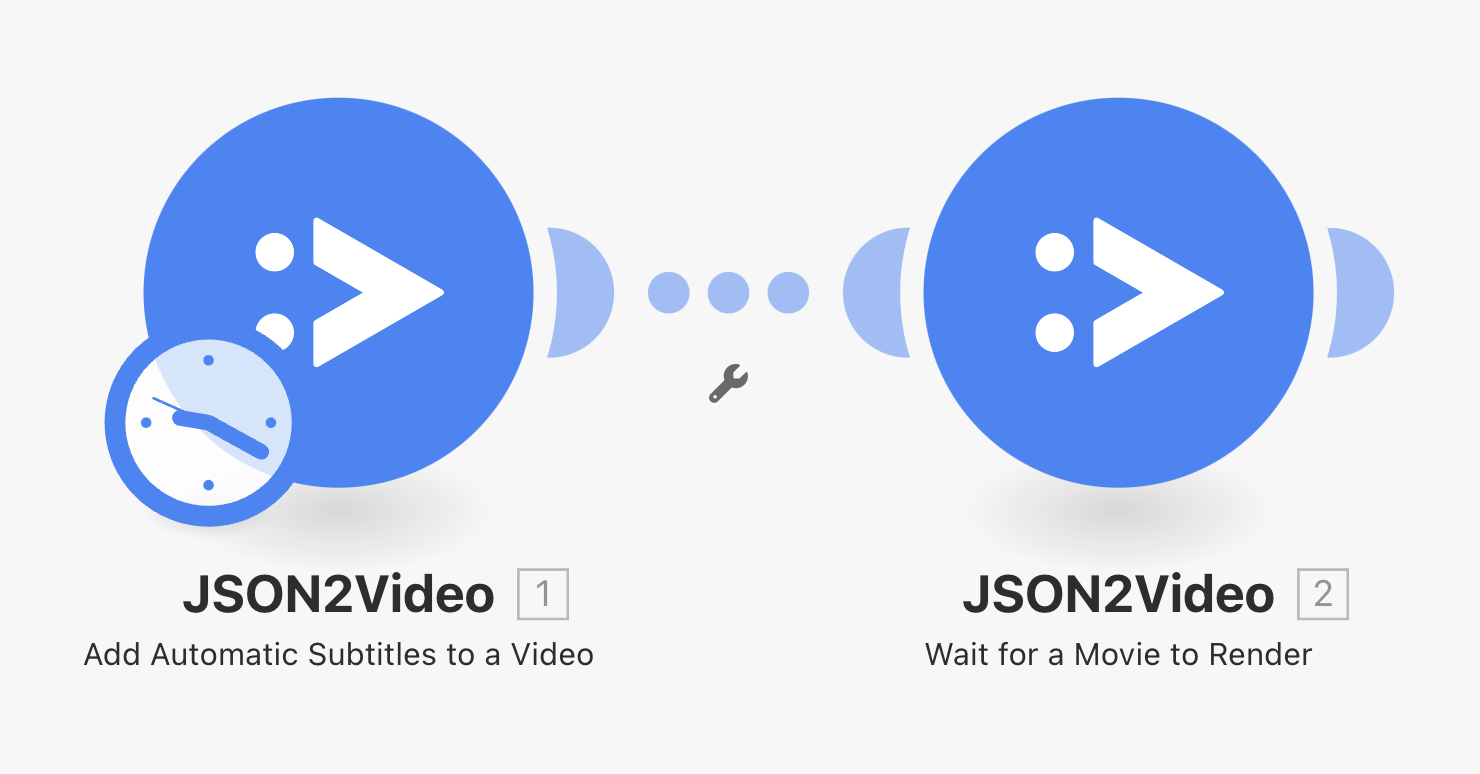
Published on November 17th, 2024
