The basic modules allow you to integrate JSON2Video with Make.com to automate video creation efficiently.
The basic modules are:
Create a Movie from my Template
Templates are the simplest and recommended way to create videos in most use cases. A template can be created using the Visual Editor and then, using variables, called and customized from your Make.com workflow.
Steps
- From the list of modules, select "Create a Movie from my Template"
- Select your desired output resolution
- Select your template from your list of templates
- The variables you defined in your template will appear as fields to be filled in
- Add a "Wait for a Movie to Render" module after the "Create a Movie from my Template" to make sure your worflow waits for the video to finish rendering
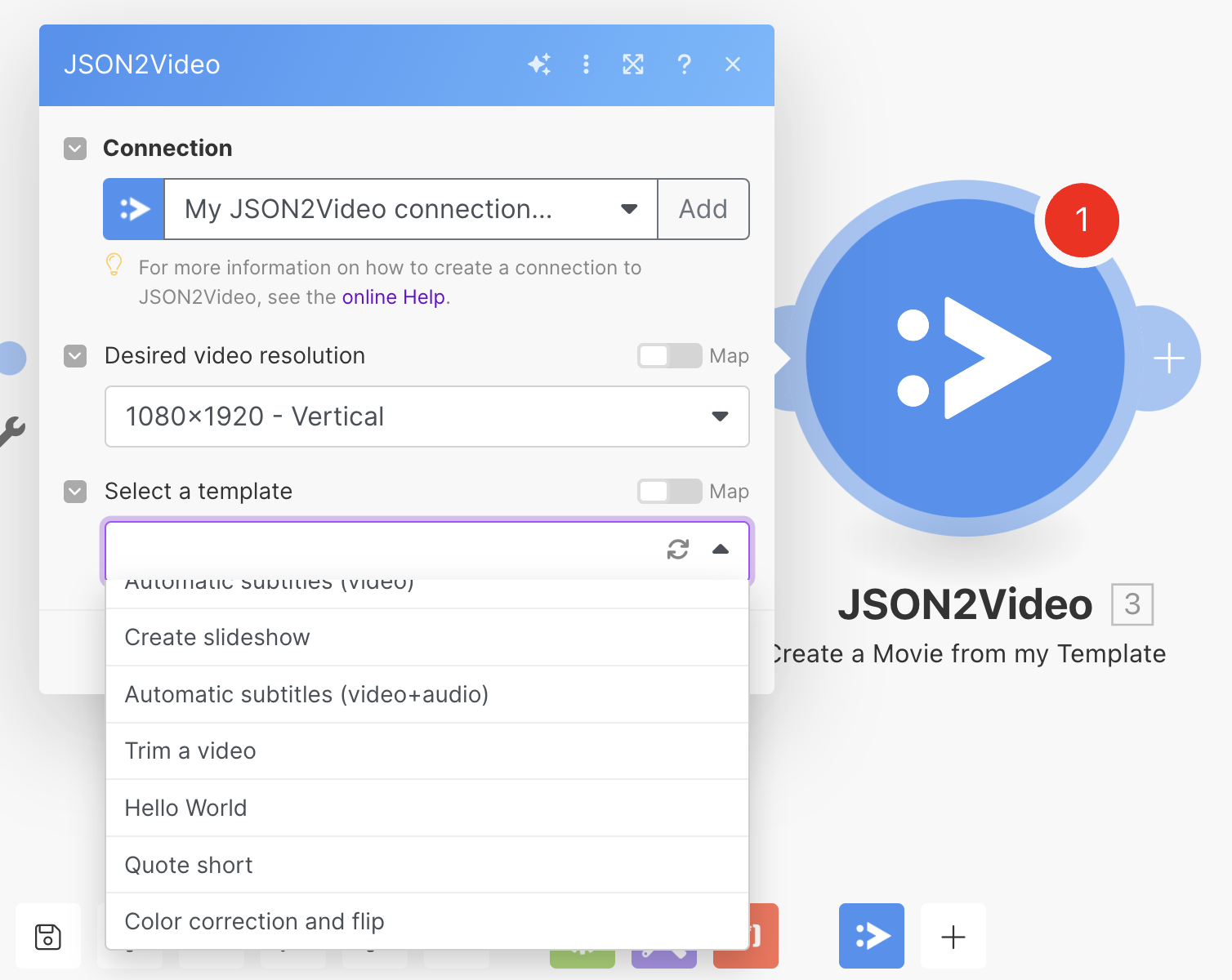
Create a Movie from a Template ID
In case you are using a template that is not created by you or you didn't make a copy of it in your account, this module allows you to create videos from a template ID.
A template ID looks similar to this: cDG1D9BcFbYGiY3alBgI
You can get template IDs from different sources:
- Someone shared their template with you
- You found it published on forums or social media
- On JSON2Video.com template catalog
Steps
- From the list of modules, select "Create a Movie from a Template ID"
- Choose your desired output resolution
- Enter the template ID
- Fill the input variables to configure the template
- Add a "Wait for a Movie to Render" module just after to make sure your worflow waits for the video to finish rendering
Wait for a Movie to Render
This is a must have module in your workflows as it's the necessary complement to any video creation module if your workflow does something with the resulting video.
This module enters into a loop checking for your video render to finish and the only input parameter for the module is the Project ID of your running job.
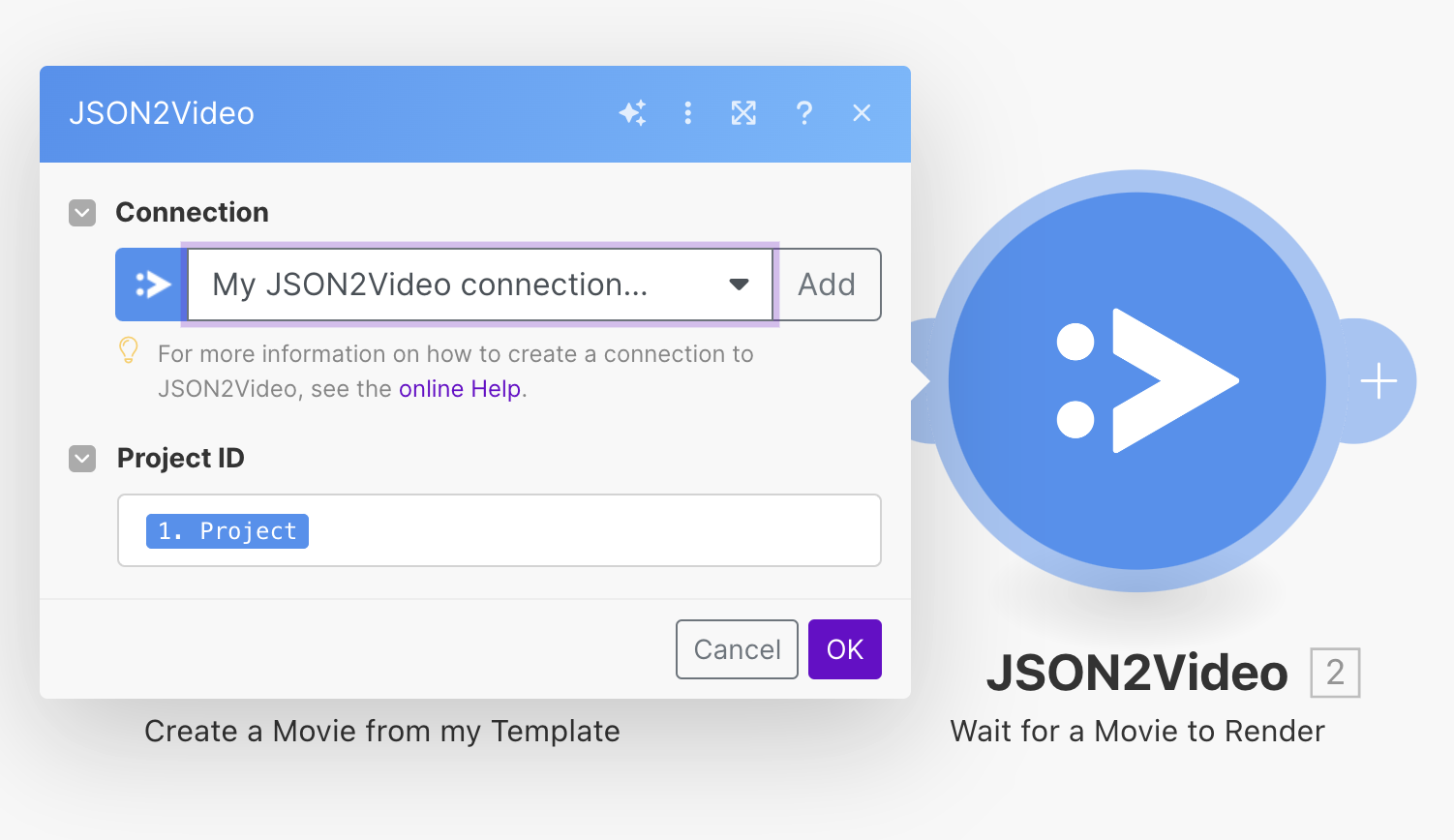
Check a Movie Status
In rare situations, instead of using the "Wait for a Movie to Render" module, you can check the status of a render just once. If this is the case, you can use this module instead.
Again, the only needed input parameter is the Project ID of your movie.
Published on November 17th, 2024
